Install WMS and RFID apps on mobile devices
On this page
There are two available apps - NP WMS and NP RFID. NP WMS contains warehouse management features, and is also used for barcode scanning, while NP RFID is useful when RFID tags are attached to items. To install the apps and connect devices to the WMS environment, follow the provided steps.
- To download and install the necessary WMS apps, you first need to find them in the Google Play store.
The apps you need are called NP WMS and NP RFID, both produced by Navi Partner, as indicated in the following screenshot.
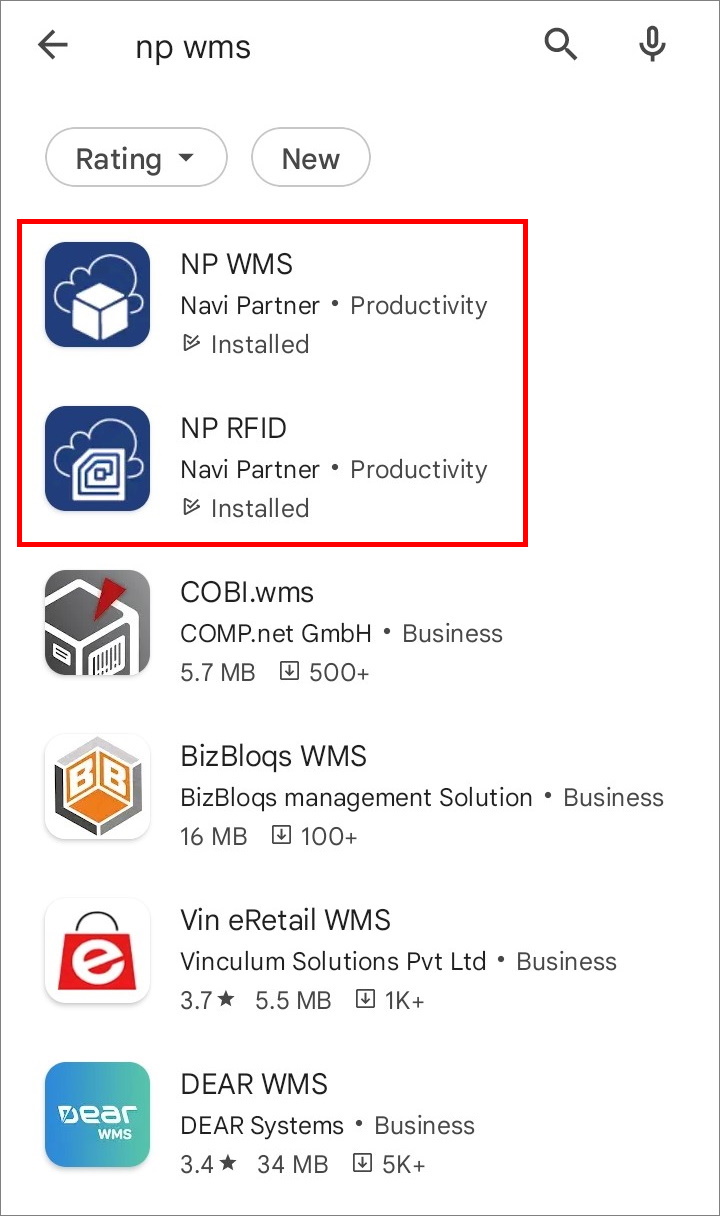
Once downloaded and installed, open the NP WMS/NP RFID app and select whether you wish to use the SaaS or on-prem version.
Use the necessary authentication to proceed, and then select the tenant and company that you want to use.
Press SETUP.
A window for setting up the profile is displayed.In the PROFILE window, press SETUP ACCOUNT.
In NP WMS, press the camera icon in the upper right corner to scan the QR Code that was previously created in Business Central.
Following the successful QR scan, the required parameters will be saved in the Setup.In the NP RFID app, press CONNECT A SCANNER to select how the scanning will be performed.
You can choose between a phone camera, or one of the listed scanners. If you selected a camera, you also need to REQUEST A SCANNER LICENSE. Scanner licenses are then distributed to new devices by NaviPartner employees.
Once the necessary steps are completed, you will be ready to log in and start using the app.