Test Shipmondo integration
On this page
Once you’ve completed the necessary setup for the integration with Shipmondo, it’s recommended to test it, to make sure everything works properly.
Prerequisite
- Find information about your User and Key from the Shipmondo website to be able to use the Shipmondo API.
- Click Settings in the ribbon on the Shipmondo website.
- Select API, followed by Access.
The API access information is displayed. You can use the User and Key values provided here.
Procedure
Open the Shipmondo API specification page.
Use the User and Key you’ve retrieved from the Shipmondo website to get full access to this page and its contents.Select Account > Retrieve balance from the list of ENDPOINTS in the left sidebar.
The information about the requested endpoint is displayed.Provide your API User and Key in the Auth box on the right side of the screen.
Click Send API Request.
Navigate to the Shipping Provider Setup page, and select Shipmondo as the Shipping Provider.
Provide the API User and API Key you’ve copied from the Shipmondo website in the indicated fields.
Open the Shipmondo API specification page again, and select Shipments > Create a shipment endpoint from the left sidebar.
Provide your API User and Key in the Auth box, and change the product_code parameter in the Body section to “GLSDK_BP”
Click Send API Request to test the setup.
If you get the error response Receiver attention is required, change the attention parameter in the receiver section of the Auth box from null to test. Then reattempt sending the API request.Navigate to the Shipping Provider Setup in Business Central, and Enable Shipping.
(Optional) Although printers are set up on the customers’ end, you can retrieve a list of printers from the NPR Package Printers page by selecting Actions followed by Get printers.
You can reach this page from the Shipping Provider Setup by selecting Actions > Printer.After configuring the Shipping Provider Setup page, it should appear as presented in the following screenshot:
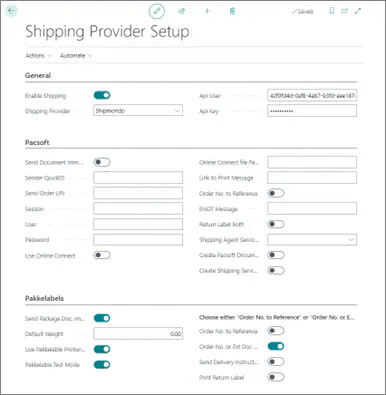
Additional testing information
Every item has its net weight, and the average net weight per box/item (e.g. per a pair of shoes) should be displayed in the Inventory section of the Shipping Provider Setup page.
You can check whether a shipment has been sent to Shipmondo if the Response Shipment ID and Response Package No. fields in the Shipping Provider Documents page are populated.
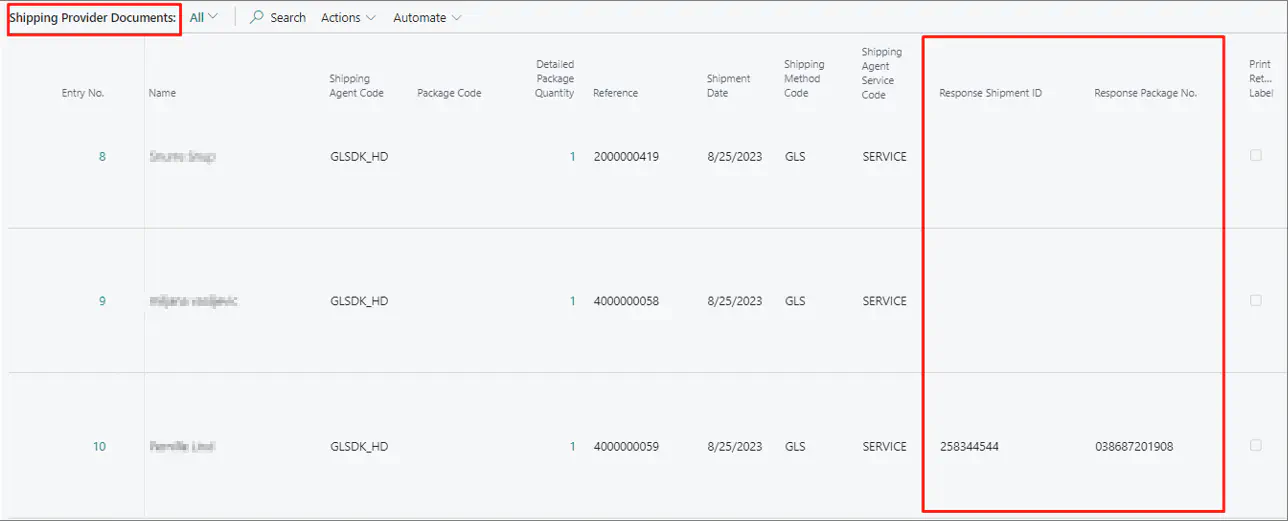
When you purchase an item from the web store, you can navigate to the Import List in Business Central, find your order, and then click Import Selected in the ribbon. Afterwards, you can find your imported order in the Sales Orders list to Post it.
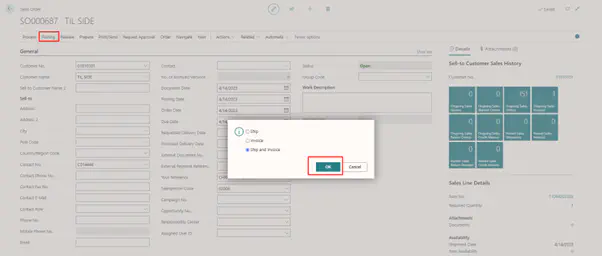
You can find the order in the Shipping Provider Documents if the posting has been completed successfully.
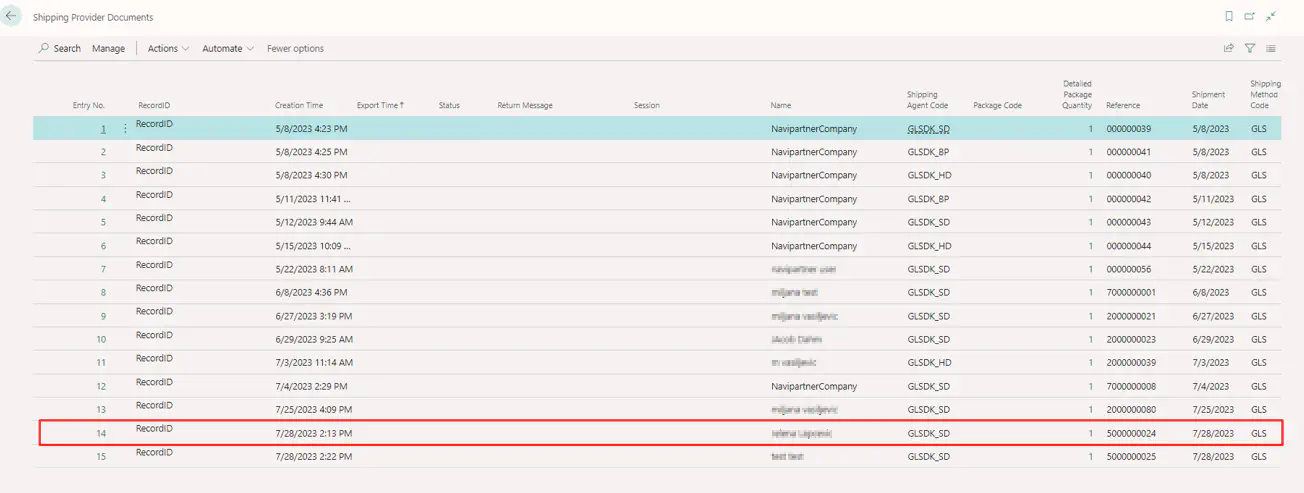
The order/shipment also lands on the Shipmondo website, and you can access them by clicking Go to Shipments.