Set up gift vouchers in Magento Webadmin
On this page
This guide will walk you through the process of configuring gift vouchers in Magento Webadmin and defining the accompanying. usage rules
Prerequisite
- Perform the necessary retail voucher setup in Business Central.
Procedure
- In Magento Setup, configure the background settings for the Gift Vouchers in Stores – Configurations.
- Under Configurations click Navipartner to open the dropdown.
- Choose the Voucher option under Navipartner at the very bottom.
- Under the Setup section make sure to uncheck the Use system value checkbox and set Zero sub-total Checkout to Yes.
Customers should be able to check out with the price of 0 in the cart when using vouchers. - In the Price Configuration section, set the Range (price range with VAT) and Steps (price range without VAT).
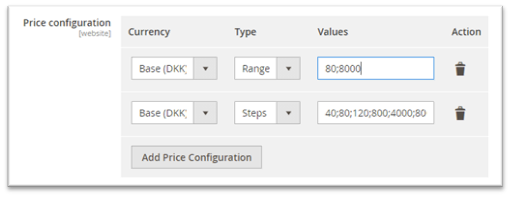
- Uncheck the Use Default Confg. checkbox in Recipient Delivery Method and open the dropdown list. You can pick one of the options available as a way of delivering the gift voucher.
The User Defined option allows the customer to select how the gift voucher should be sent within the shop itself upon purchasing the gift card.
Set the maximum number of characters in the Recipient Length field under the Price Configuration section.
The maximum number of characters allowed is 250.Set Creation Type Code to GIFTVOUCHER.
It is very important that the gift voucher code matches the code in Business Central.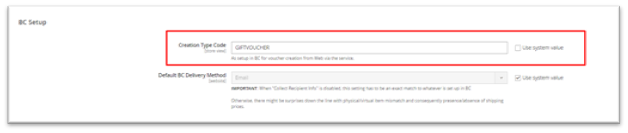
Create gift voucher product
- When setting up a Gift Voucher you need to first create a New Product from the Catalogue as a Gift Voucher.
Procedure
- Click the arrow next the Add Product button and select Gift Voucher from the dropdown.
- Fill out the New Product page with basic information like Product Name, SKU, and Content (description).
The product SKU is not connected to Business Central and will not cause mapping issues if changed.
- Set gift vouchers as Taxable Goods.
- Scroll down to the Sources section and click Advanced Inventory.
A new pop-up window is displayed. - Find the field for Backorders, uncheck Use Configuration Settings and then choose Allow qty bellow 0 from the dropdown.
This option should always be set as gift cards should not have a quantity that can run out.