Set up Voucher E-mail templates
Follow the provided steps to set e-mail body that recipients of the voucher will receive.
- Click the
button, enter E-mail templates, and choose the related link.
- Click New in the ribbon.
- Fill in the following data:
- Code
- Description
- Table No. – set the value 6151013
- Filename
- Subject
- From E-mal Name
- From Email Address
- Report ID
- Choose whether to Use HTML Template or not.
- Use Mail lines to define e-mail body that will be sent to voucher recipients.
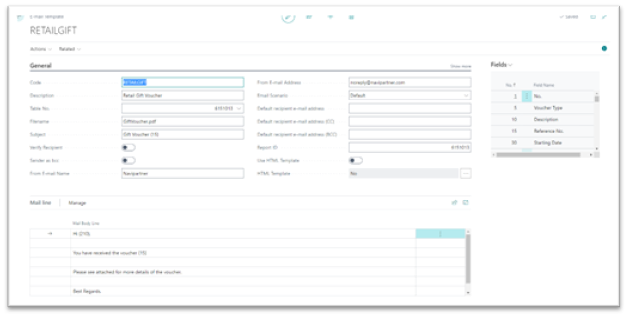
- Click the
button, enter Retail Voucher Types, and choose the related link.
- Select the voucher type that will be used for web vouchers and open its card.
- Select the e-mail template that will be used for sending vouchers to recipients.
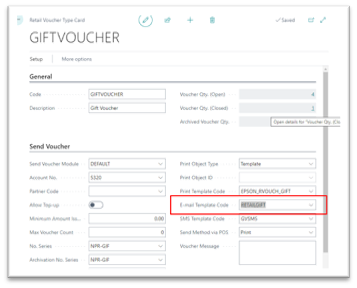
Set up voucher layout
In this part of the manual it will be described how to set up Voucher layout that will be attached to the email that voucher recipients will receive.
Click the
button, enter Report Layout Selection, and choose the related link.
Use the search field to look up the report 6151013.
If you want to make some changes it is necessary to create a Custom Layout that you can adapt according to your needs. Click Custom Layouts in the ribbon.
Click New.
Select if you want to create Word layout or RDLC layout, and then click OK.
Once you create a custom layout, you can export it and add some changes to it. Later you can import it again.Click Layout and choose one of the options.
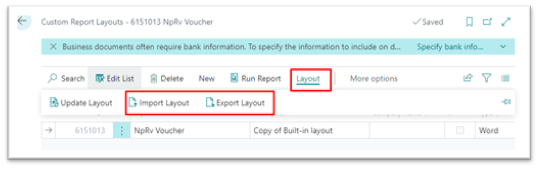
Purchase gift voucher
Open the product page, and populate the necessary fields.
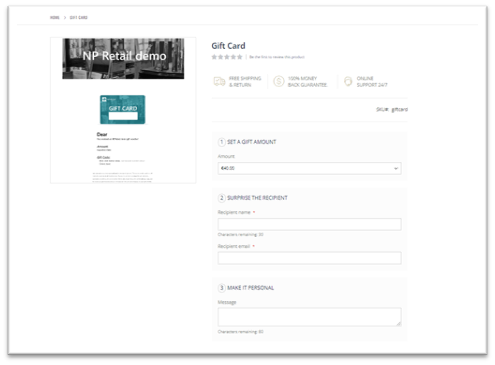
Set a gift amount.
You can select one of the defined values, or Enter my own amount.Provide the Recipient name and Recipient email.
Provide a Message if you want to make a special personal note for the recipient of the voucher.
The person who has purchased the voucher will receive an Order confirmation in their inbox.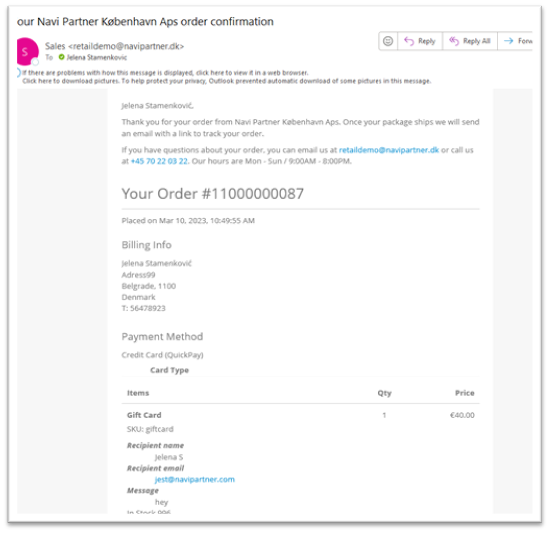
The recipient of voucher will receive an email with the Gift Voucher PDF.
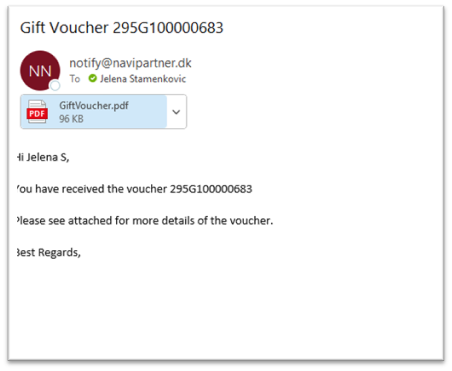
Redeem Gift voucher in web order
Once you create your order and proceed to the checkout, you can redeem the voucher by providing the voucher Reference code in the Apply Voucher Code field and clicking Apply Voucher.
