Set up voucher email templates
Email templates serve as an integral component of modern e-commerce systems, particularly in delivering vouchers purchased from web stores.
Templates eliminate the need for manual email drafting for each transaction. Additionally, predefined placeholders within templates allow dynamic insertion of customer-specific data, such as names, voucher codes, and purchase details.
Follow the provided steps to set e-mail body that recipients of the voucher will receive.
Follow the guide on setting up email templates, while applying the following changes:
- Make sure to add the 6151013 table to the Table No. field, as it contains the necessary information regarding vouchers
- Provide the Report ID either of a built-in report (6151013) or a custom one.
Click the
button, enter Retail Voucher Types, and choose the related link.
Select the voucher type that will be used for web vouchers and open its card.
Select the e-mail template that will be used for sending vouchers to recipients.
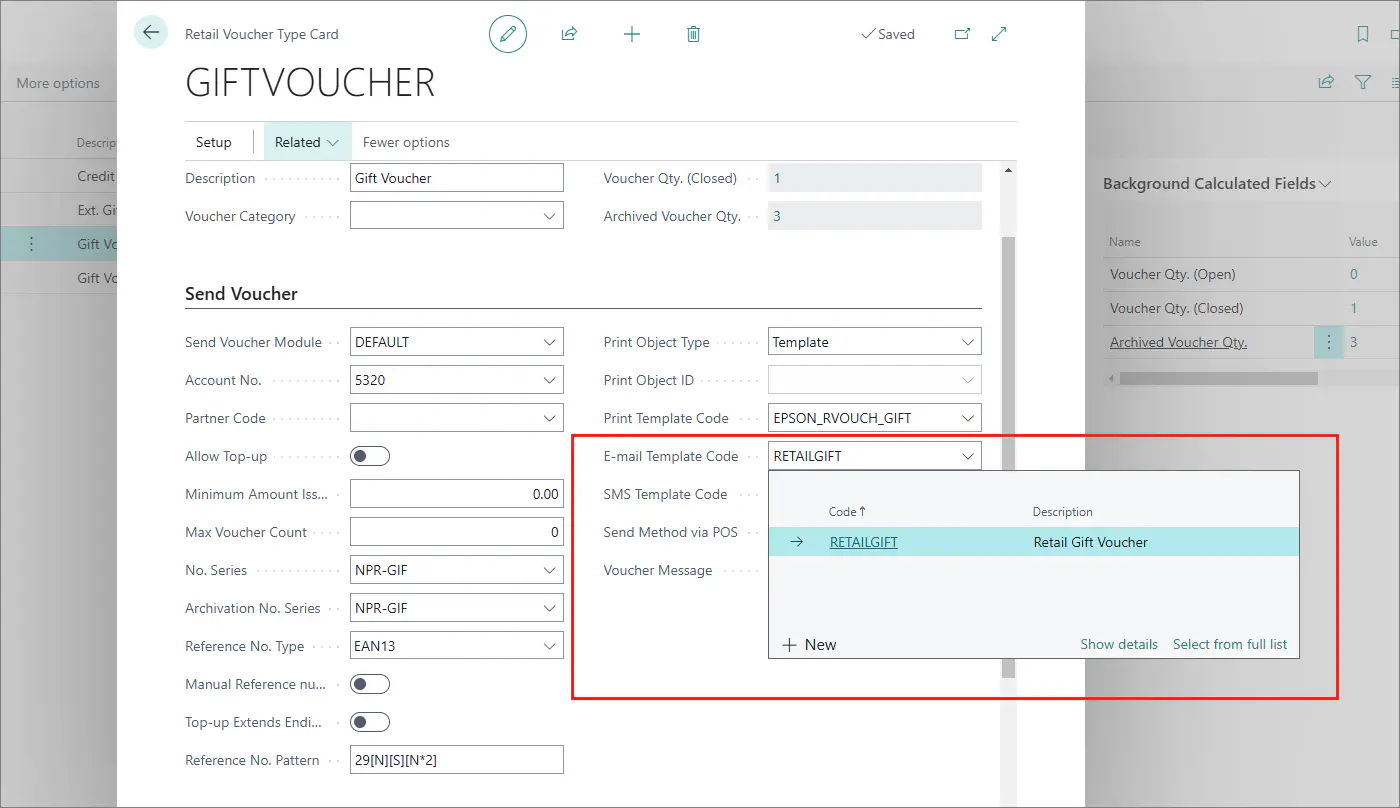
Create a voucher report layout in Business Central
You can use built-in reports to build the email layout, it is also possible to create your own that caters to specific business needs.
Follow the provided steps to create a custom report layout:
- Click the
button, enter Report Layout Selection, and choose the related link.
- Use the search function to find the 6151013 layout.
- Click Custom Layouts in the ribbon.
The Custom Report Layouts pop-up window is displayed. - Click New.
You are presented with a choice to either create an entirely new layout or copy from an existing one. - Click New….
- Select if you want to create a Word layout, RDLC layout, or both, and then click OK.
Once you create a custom layout, you can export it and add some changes to it. Later you can import it again.
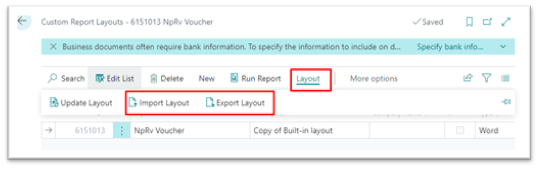
- To preview the custom layout, click Home > Run Report in the ribbon, and then Preview in the pop-up window.
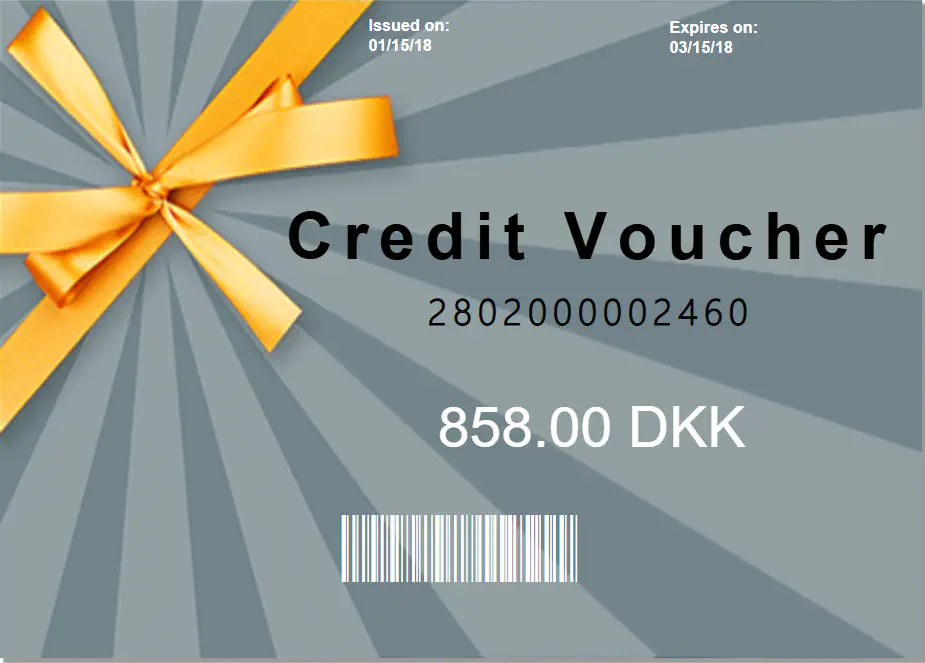
- Click the
button, enter Magento Setup, and choose the related link.
The Magento Setup window is displayed. - Scroll down to the Order Import FastTab, and activate the Post Retail Vouchers on Import toggle switch if you wish the sales order lines to be posted for new retail vouchers on import automatically.