Set up Global Blue tax-free solution
On this page
The Global Blue tax free setup is performed in several sections of Business Central. Follow the provided steps to set it up.
- Click the
button, enter POS Tax Free Profiles and select the related link.
The page which contains all POS tax free profiles created in the environment is displayed. Here, you can link the tax free parameters to each available POS unit. - Click New and define all necessary options.
The Code field is mandatory. - In the Handler ID field, select the GLOBALBLUE_I2 for the Global Blue integrated solution.
As soon as you specify the handler ID, you need to set the accompanying parameters. - Click Set Parameters in the ribbon.
Populate the parameter-related fields. - Choose between PROD or TEST to determine whether the integration will be established on the production environment, or not.
The PROD option should be selected for customers. - Click Set Parameters to set up the handler.
A popup window containing parameters for handler setup is displayed. - Set up everything in the Required panel according to the Global Blue instructions for the specific customer.
Set up other parameters in the Dialog panel if needed. - Click the
button, enter Object Output Selection and select the related link. The window from which the NP Retail print setup can be controlled is displayed.
- Click the
button, enter Retail Logo Setup and select the related link.
A window in which logos can be uploaded and set up is displayed. - To make sure the Global Blue logo is printed out on the thermal tax-free vouchers, upload it in the Retail Logo Setup page with the keyword TAXFREE.
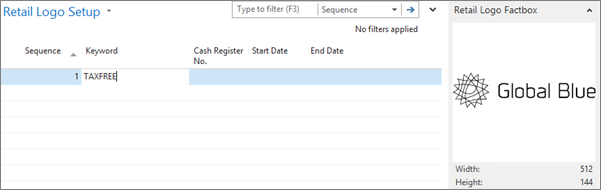
- Click the
button, enter POS Unit List and select the related link.
- Open the POS Unit Card associated with the POS unit you will use for the tax-free integration, and attach the profile you’ve created to it by selecting it from the POS Tax Free Profile dropdown list.
Tax-free vouchers can be printed out either as thermal or PDF, depending on the customer choice and coordination between them and Global Blue. For thermal vouchers, the Output Path field should direct to a thermal printer, and for PDF a regular printer needs to be specified. The alternative for normal windows-connected PDF printer is to print the voucher via the Google Cloud Print.
Next steps
Move on to the NAS setup.