POS Self-Service Actions
- SS-ADMIN-MENU - brings up the self-service admin menu
- SS-DELETE-LINE - deletes sales or payment lines from the POS
- SS-IDLE-TIMEOUT - handles idle timeout in the self-service POS
- SS-ITEM - inserts an item line to the current transaction
- SS-ITEM-ADDON - sets the item add-on values
- SS-LOGIN-SCREEN - locks the POS
- SS-PAYMENT - unattended payment
- SS-PAY-SCREEN - switches to the payment view
- SS-QTY-/SS-QTY+ - change the quantity
- SS-SALE-SCREEN - changes the order
- SS-START-POS - starts the POS in self-service mode
- SS-VOUCHER-APPLY - applies a retail voucher as payment
- PTE_SS_START_EMP_POS - prompts for an customer number prior to starting the POS
On this page
- SS-ADMIN-MENU - brings up the self-service admin menu
- SS-DELETE-LINE - deletes sales or payment lines from the POS
- SS-IDLE-TIMEOUT - handles idle timeout in the self-service POS
- SS-ITEM - inserts an item line to the current transaction
- SS-ITEM-ADDON - sets the item add-on values
- SS-LOGIN-SCREEN - locks the POS
- SS-PAYMENT - unattended payment
- SS-PAY-SCREEN - switches to the payment view
- SS-QTY-/SS-QTY+ - change the quantity
- SS-SALE-SCREEN - changes the order
- SS-START-POS - starts the POS in self-service mode
- SS-VOUCHER-APPLY - applies a retail voucher as payment
- PTE_SS_START_EMP_POS - prompts for an customer number prior to starting the POS
There are specific POS actions intended for the self-service mode. On the POS unit dedicated for self-service, the POS setup is configured from the POS Named Action Profile located in the POS Unit Card. All POS actions for self-service have the SS prefix.
Other than that, it needs to be specified that the POS unit is going to be used for a normal cash register or as an unattended self-service register.
SS-ADMIN-MENU - brings up the self-service admin menu
The POS is initially locked and self-service users aren’t able to perform any configurations or administrative work (like changing the salesperson’s code etc.).
However, administrators who provide a password or a keycard can access a hidden administration menu, or Admin View. The Admin View contains some functions previously defined in POS Menus.
The POS admin menu is implemented in Major Tom so you can switch to the POS and run a preconfigured POS action. In the backend, it is configured in the POS Named Action Profile of an unattended POS unit.
SS-DELETE-LINE - deletes sales or payment lines from the POS
The function is used to delete a line both in the Sale and Payment POS view. Hence, we can set a button in POS Menus to delete a line.
SS-IDLE-TIMEOUT - handles idle timeout in the self-service POS
The User Inactivity Timeout parameter affects the functionality and determines the number of seconds that a self-service action remains idle before the user is automatically logged out.
The SS-IDLE-TIMEOULT is the action that triggers the system to log a user out automatically after a period of inactivity.
In our self-service, after some idle time a message displays, notifying users that they can either continue their transaction, or leave the system to log out on its own. The message is displayed after the timeout (the number of seconds that a self-service screen remains idle for before logout), for the duration of a grace period in which users can respond to the prompt. Both the User Inactivity Timeout and the Grace Time can be defined in the JSON file for the sale view/payment view, as well as the message that you wish to appear on the screen.
SS-ITEM - inserts an item line to the current transaction
This action resembles the Item POS Action, but is built-in for self-service. It is used for inserting an item line into the current transaction.
SS-ITEM-ADDON - sets the item add-on values
This function resembles the Item AddOns POS action, which allows you to add a popup which contains a list of items in a menu format (a Burger Menu, for example).
It is also possible to associate a list of items to a main item, whereby when you sell the main item, the menu is automatically shown on the screen for you to select from. This is used for extras that can be ordered when buying the main item.
SS-LOGIN-SCREEN - locks the POS
This function is built-in. It is used for locking the POS, and redirection to the login screen. If you wish to exit the sales or payment view, and back to the login view, you can use the Cancel Sale button.
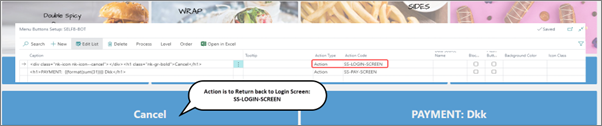
SS-PAYMENT - unattended payment
This function is used for unattended payment, and it works with Credit Cards (EFT). As a prerequisite, the EFT interface needs to be connected to the payment type Terminal (T). The payment method button is set in the POS Menu.
SS-PAY-SCREEN - switches to the payment view
This function is built-in, and it switches the current view to the payment view.
SS-QTY-/SS-QTY+ - change the quantity
This is a built-in function for changing quantity in the Item POS Action, Item AddOn, and the Cart View. In the Cart View, you can find the configuration in the JSON for the Cart View.
This is what the code snippet looks like:
"cart": {
"dataSource": "BUILTIN_SALELINE",
"setup": {
"actions": {
"checkout": "SS-PAY-SCREEN",
"delete": "SS-DELETE-LINE",
"increase": "SS-QTY+"
},
"fields": {
"caption": 10,
"quantity": 12
}
}
},
This is what the output is displayed as:
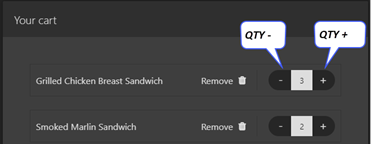
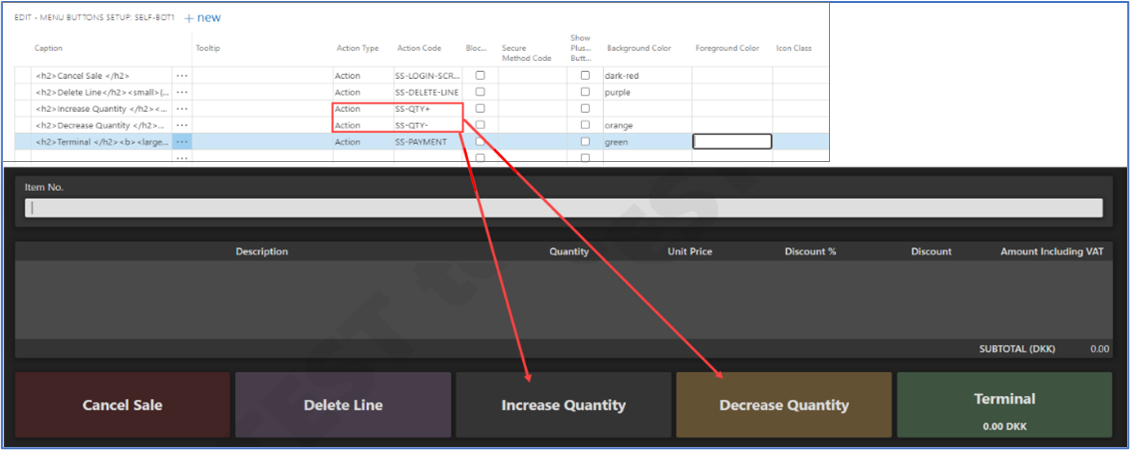
SS-SALE-SCREEN - changes the order
This function is used to change to the sale view. Any caption can be defined for the POS button, but if you want to navigate back to the sales screen, then the POS action which will be used is SS-SALE-SCREEN.
SS-START-POS - starts the POS in self-service mode
This built-in action starts the POS in the self-service mode. You can set it up on the POS menus, as well as in the POS Setup for unattended POS unit. The same POS action is set up in the POS Named Action Profile for the self-service POS unit, and used as the login action code.
SS-VOUCHER-APPLY - applies a retail voucher as payment
This is a built-in action for self-service, applying a retail voucher as payment for the current transaction. A customer can use a voucher to purchase the items or tickets from a kiosk. When they press a button, the pop-up screen displays, and they can scan or type the voucher reference number.
PTE_SS_START_EMP_POS - prompts for an customer number prior to starting the POS
This action prompts for a customer number prior to starting the POS. On pressing the button for login, a prompt to insert a customer number is displayed. When we move to the Sales Line, the customer is set to that sale.
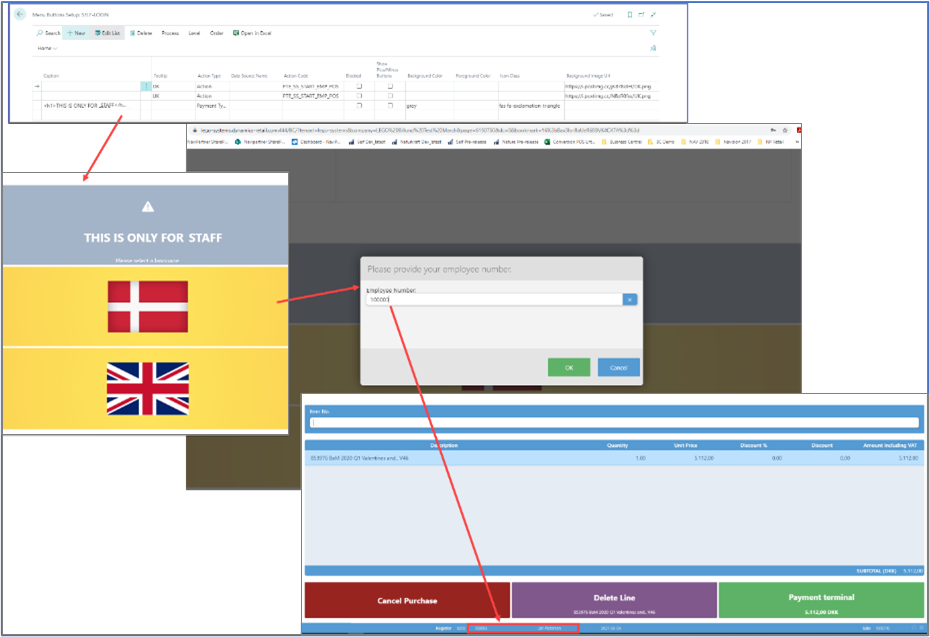
In this situation, the same POS action is set in the POS Named Action Profile for a POS unit that is used for self service, and used as the Login Action Code.