Generate end-of-day report (POS balance)
On this page
The POS balance report, or the end-of-day report, summarizes the payments received during the work shift on the selected POS unit, and is used for cash counting and balancing.
To generate the POS balance report and count the contents of the payment bin, make sure the prerequisite is met and follow the provided steps:
Prerequisite
- Ensure the POS balancing configuration is complete in Business Central.
Procedure
From the POS, click Other Functions (menu), followed by End of Day Balancing.
The POS Workshift Checkpoint is displayed, along with the Z-Report overview.To see all work shift statistics, open the Show All tab.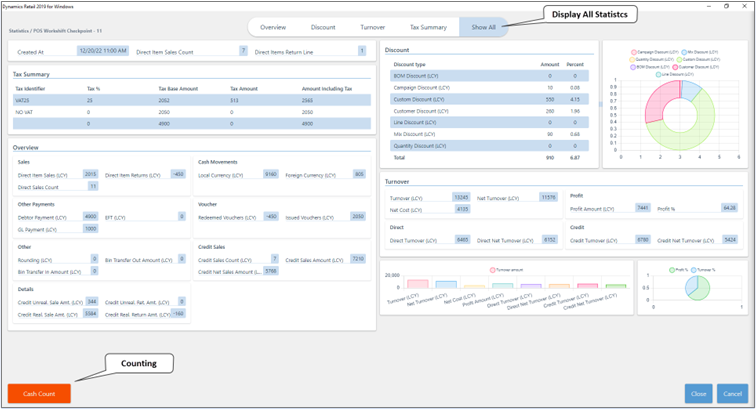
Select Cash Count in the lower left corner after reviewing the statistics.
The counting screen is displayed. In the upper right corner, you can see which currencies have been collected in the payment bin, and are ready to be counted and balanced.Take one of the two possible approaches to counting:
- Select the coin icon to count each bill and coin denomination manually.
- Enter the total counted amount in the Counted Amount Incl. Float field.
If there is a discrepancy between the calculated and counted amounts, the system records the difference automatically in the Difference field.(Optional) Click the dialog box icon to add a comment which will let users know what caused the difference between the amounts.
Enter the amount that should be deposited to the bank in the Bank Deposit field.
Enter the amount that should be deposited to the store safe in the Move to Bin field.
Once you provide the amount that should be transferred in one of the fields, the remaining amount is automatically populated in the other field. So, for example, if you enter 3000,00 into the field New Float Amount, then the field Bank Deposit Amount is automatically populated with the value 635,0..Click Finalize to complete the counting process.
The button will become green, indicating that the amount has been saved and processed.Repeat this process for every currency that requires counting.
When opening the POS for the next shift, confirm the recorded payment bin contents.
If incorrect, rebalance the POS to correct any discrepancies.