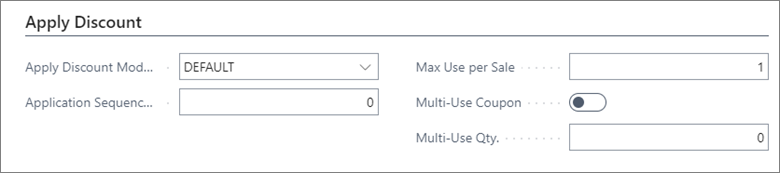Coupon types
On this page
The Coupon Type Card gives you the option to create a setup for coupons. It has four sections: General, Issue Coupon, Validate Coupon and Apply Discount.
In the General section the following fields can be defined:
| Field Name | Description |
|---|---|
| Code | The unique code for coupon. |
| Description | The short description of a coupon. |
| Discount Type | You can choose between two methods of conveying discounts - Discount amount or Discount %. |
| Discount Amount | The amount that will be on the coupon. |
| Discount % | The discount percentage that the customer gets with the coupon. |
| Max. Discount Amount | The maximum amount on which the discount will be calculated. |
| POS Store Group | The group of stores in which the coupon can be used. If this field is left blank, it will be possible to use the coupon in all stores. |
| Coupon Qty. (Open) | The number of open coupons. |
| Arch. Coupon Qty. | The number of archived coupons. |
| Enabled | If the coupon type is in use, this field should be checked. |
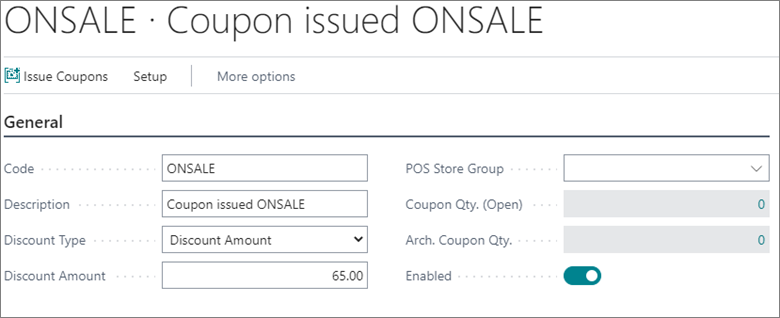
For example, the coupon from the screenshot above will give a discount amount of 65 to the customer and it is possible to apply it in all stores.
In the Issue Coupon section you can define how the coupon will be issued:
| Field Name | Description |
|---|---|
| Issue Coupon Module | You can choose between three options: DEFAULT - the coupon is issued manually from Business Central or from the POS (after the button is created); ON-SALE - the coupon is created during a sale in the POS; MEMBER-LOYALTY - the coupon is created when a member has enough points for it. |
| Match POS Store Group | If a coupon created ON-SALE in one store can be used just in that store, you need to assign the POS Store Group in the General section, and to check this field. In this way, the coupons ON-SALE will be issued only in stores from the POS store group assigned. |
| Reference No. Pattern | The pattern used to create the coupon external number, which will later be scanned. |
| Customer No. | The number used for making the coupon tracking easier for a customer. |
| Print Template Code | Template which will be printed for the coupon. |
| Print on Issue | If this field is checked, the coupon will be printed. |
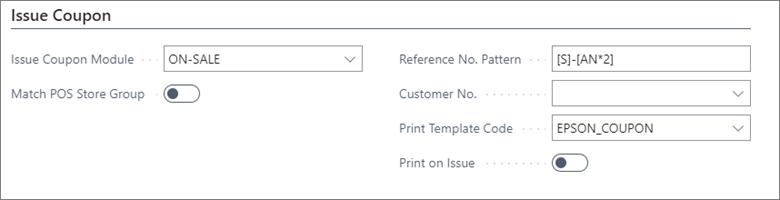
In the section Validate Coupon you can define which parameters need to be validated when the coupon is redeemed:
| Field Name | Description |
|---|---|
| Validate Coupon Module | You can choose between three options for coupon validation: DEFAULT - the store, the date, and the reference number; ITEM_LIST - the store, the date, the reference number, and the items set in Setup > Setup Validate coupon; TIME - the store, the date, the reference number, and the time set in Setup > Setup Validate coupon. |
| Starting Date | The date from which the coupon becomes valid. |
| Ending Date | The date until which the coupon is valid. |
| Starting Date Formula | The formula which calculates the date from which the coupon becomes valid. |
| Ending Date Formula | The formula which calculates the date until which the coupon is valid. |
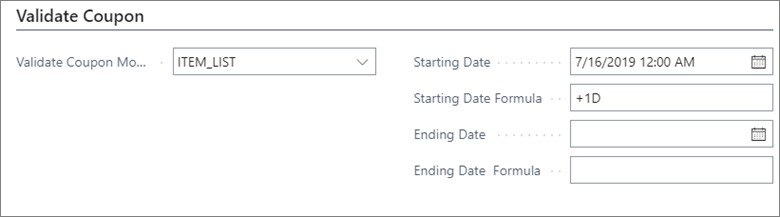
In the section Apply Discount you can define how the discount will be applied.
| Field Name | Description |
|---|---|
| Apply Discount Module | You can choose between three options: DEFAULT - The discount will be given according to the settings on the coupon; ITEM_LIST – The discount will be given according to the settings set on the Items list; EXTRA_ITEM – The discount will be added to the specific item selected in Setup > Setup Apply Discount, the item will also be added to the POS when coupon is scanned. |
| Max Use per Sale | The maximum number of uses per sale. |
| Multi-Use Coupon | If the coupon can be used more than once this field needs to be checked. |
| Multi-Use Qty. | The number of times a customer is allowed to use the coupon. |