Use the Vipps/MobilePay Login functionality
On this page
Despite Vipps/MobilePay app being primarily a mobile wallet, it can also used for storing additional information about the user.
To use the Vipps/MobilePay Login functionality, make sure the prerequisites are met, and follow the provided steps:
Prerequisites
Make sure the Vipps/MobilePay use cases have been selected in the Member Info Integration Setup page in Business Central.
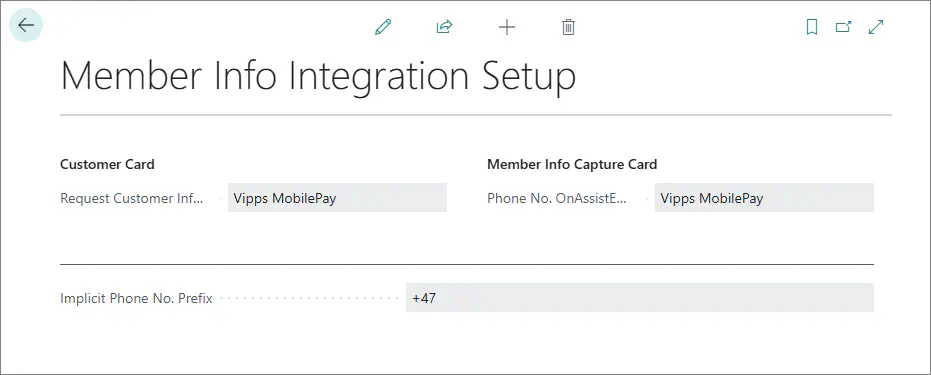
The following options are available:
- Request Customer Info. Action - specifies which integration is tied to the request for customer information on the Customer Card page.
- Phone No. OnAssistEdit Integr. - specifies which integration is tied to the request for customer’s phone number when registering a new member on the POS.
Procedure
You can request customer information either from the POS or from the relevant Customer Card in Business Central. Both procedures are described in the following text:
POS
Open the POS, and add a membership to the checkout.
Select a membership and register a new member.
The Member Information pop-up window is displayed.Enter the customer’s phone number in the dedicated field on the page and click
 .
.
A dialog is displayed, informing you that the request needs to be confirmed by a customer to proceed.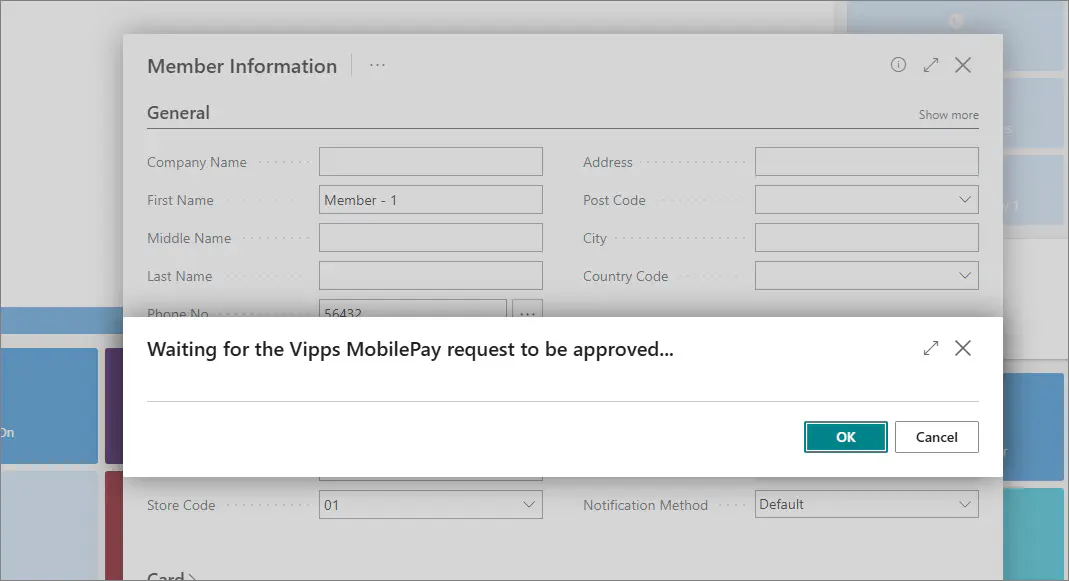
After the customer confirms the request, the dialog page closes and the customer’s information is promptly collected and saved.
If the user hasn't enabled push notification for Vipps/MobilePay, they need to manually open the app and possibly pull the home screen down for a refresh to receive the authentication request.Try out the POS portion of the Vipps/MobilePay Login feature with our interactive demo:
Customer Card
Click the
button, enter Customers, and choose the related link.
The list of available customers is displayed.Select the customer you need to retrieve personal information from.
The Customer Card is opened.In the ribbon, click Customer, followed by Request Customer Information.
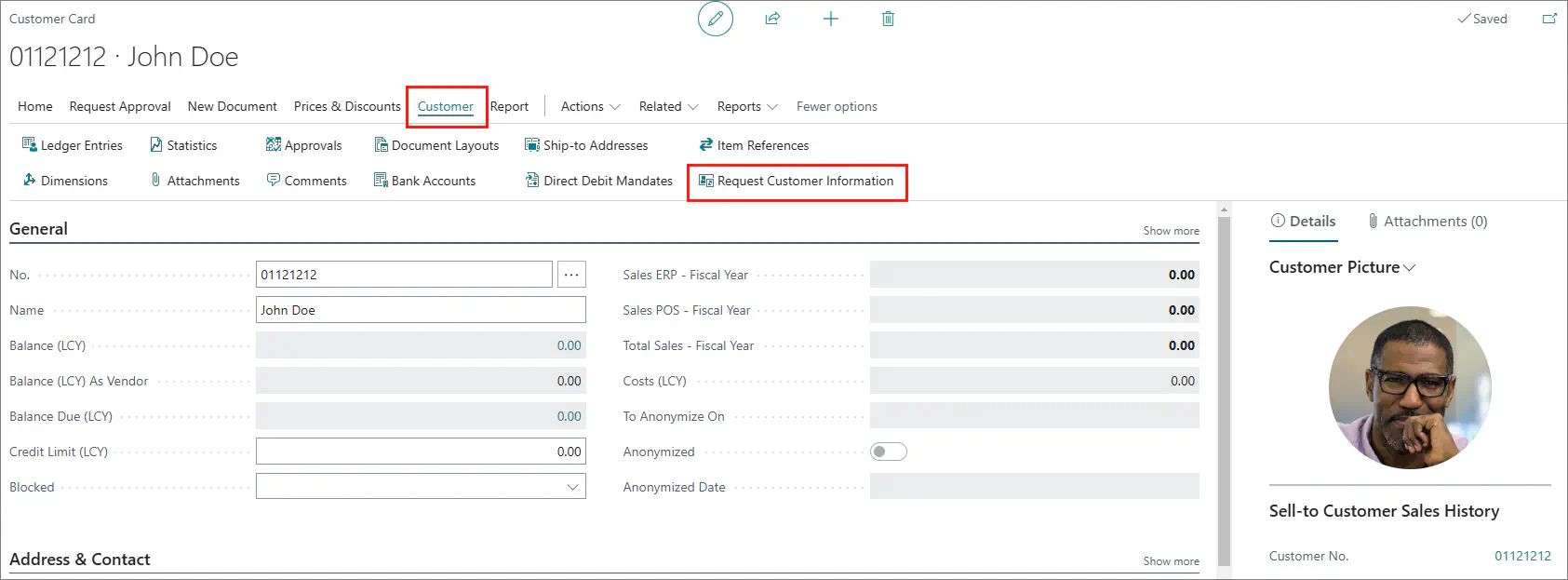
A dialog is displayed, informing you that the request needs to be confirmed by a customer to proceed. After the customer confirms the request, the dialog page closes and the customer’s information is promptly collected and saved.
You can set the scopes of the requested information for each use case scenario on the Vipps MobilePay Login Setup page.
See also
- Vipps/MobilePay merchant portal
Refer to this portal for more information on any changes regarding flagging parts of the request as mandatory. - Member info integration overview