Set up DE submission
The Fiskaly SIGN DE x Submission API enables the management of taxpayer, establishment, client, and submission data necessary for submitting a declaration on the use of Electronic Record-Keeping Systems/ERS (Elektronische Aufzeichnungssysteme/EAS in German) as required by fiscal authorities.
Integrators are advised to refer to the German Finance Ministry’s (BMF) FAQ for further details.
Key features of the integration include:
- Input and validation of all relevant data
- Generation of the submission in the required XML format
- Transmission of the submission to the fiscal authorities
To perform the preliminary setup for its use, follow the provided steps:
Configure Taxpayer Information
- Navigate to the DE Connection Parameter Set page.
- In the Taxpayer section, provide the following company details: Type, Registration No., Tax Office Number, VAT Registration No., Company Name, Legal Form, and Address Information.
- Once all fields are filled, click Create/Update Taxpayer Records.
A toggle switch labeled Created is enabled to to confirm the records have been created.
Add Establishment Details
- Navigate to the DE Establishment page, and provide the following information: POS Store Code, Connection Parameter Set Code, and Address Information.
- Click Create/Update to create the establishment in Business Central.
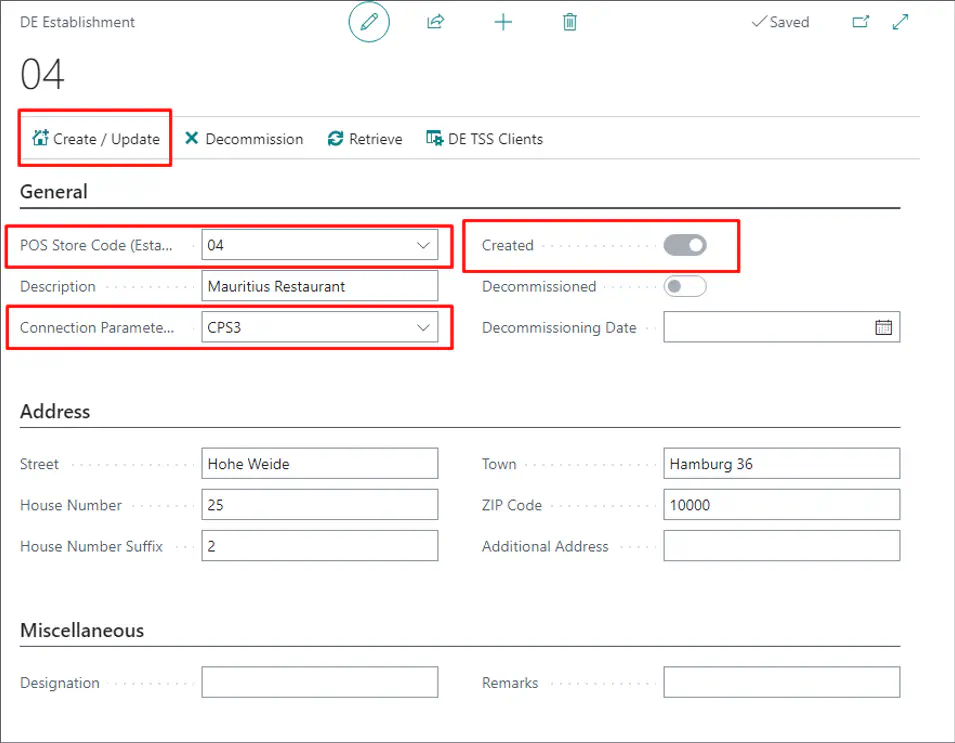
Set Up TSS Clients
- Open the DE Fiskaly TSS Clients page and access the TSS Client Card.
- Fill out the Additional Data section for each client connected to the given establishment:
- Acquisition Date - the date the client was first reported to Fiskaly.
- Commissioning Date - the date the additional data was first reported.
- POS Store Code - the store code related to the establishment.
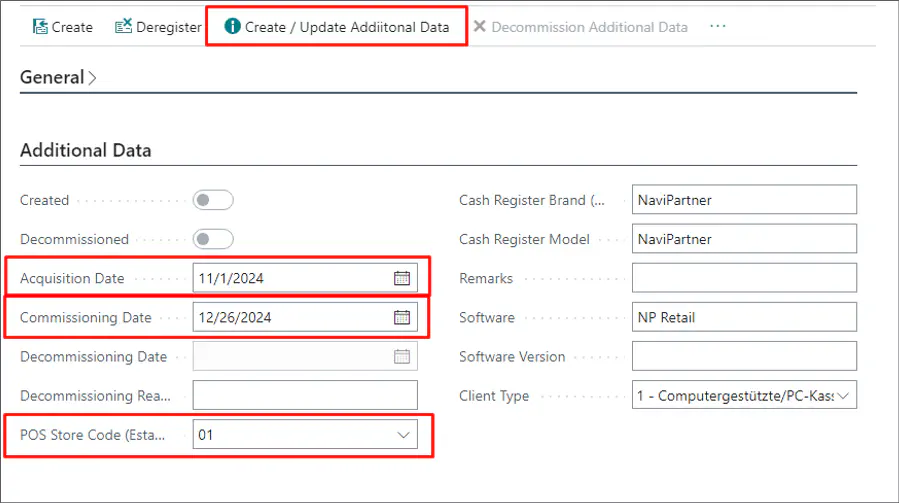
- Click Create/Update Additional Data to submit the additional information on the establishment to the Fiskaly.
Submit Establishment Data
Navigate to the DE Submissions page and click Create.
Select the relevant establishment from the list.
Click Retrieve to check the submission status from Fiskaly.


Download the ERiC Validation Document from the Download section to confirm validation success.
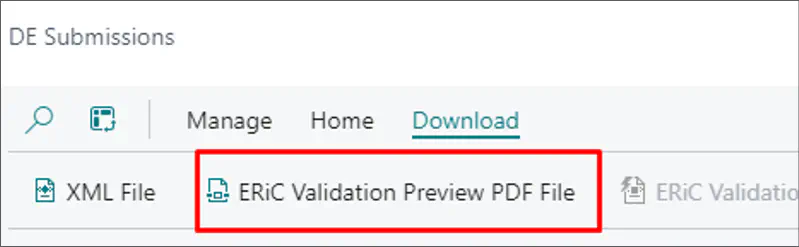
When validation is successful, the submission status changes to Ready for Transmission, enabling the Transmission Triggering action.

Trigger the transmission to submit the data to Fiskaly.
Upon success, the status updates to Transmission Succeeded.
In case of errors, the Errored At and Errored Description fields will display the details.
Download Submission Files
It is possible to download the following files for submission:
- XML File - contains the submitted data in XML format, as required for its transmission to the tax authorities.
- ERiC Validation Preview PDF - a preview of the submission after successful validation, generated by ERiC in the PDF format.
- ERiC Transmission PDF - contains submission data upon successful transmission, generated by ERiC in the PDF format.
- ERiC Validation XML File - if the validation is unsuccessful, this file will contain a set of errors in the XML format.
- ERiC/ELSTER Transmission XML File - if the transmission fails, this file will contain a set of errors in the XML format.