Assign points on sale
On this page
After the members and loyalty setups are created, points can be assigned to a customer on sale. The main thing about assigning points on sale to members is to scan the member card (choose a member on the POS).
To assign the points on sale:
- Click the Scan Member Card button.
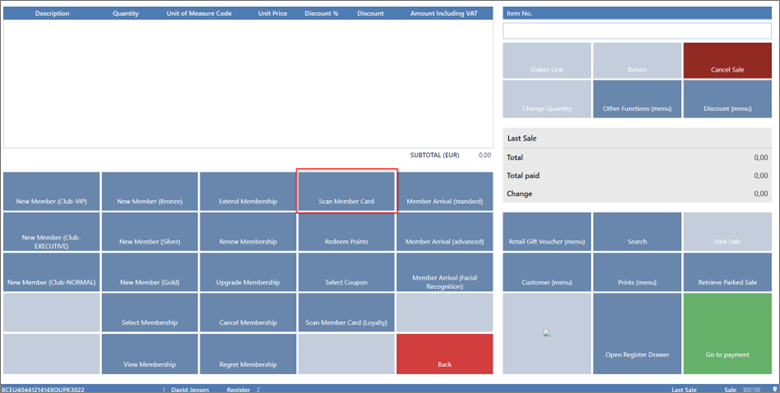
- Enter the number of the card which can be found in the Member Card page.
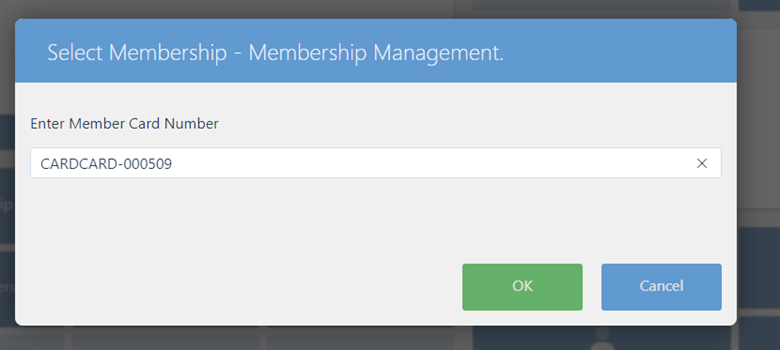
After the card is scanned, the member will be assigned to the sale, and then they can start accumulating points. The sale itself is performed like any other. Select items the customer wants to buy and finalize the sale with payment.
Example
If a customer has bought an item with the price of 49 EUR, and in Loyalty Setup we set that for every EUR spent the customer will receive 1 point, in the Membership Card after the sale is complete, the points will be displayed in the Membership Point Entry tab:

If, instead of loyalty setup for assigning points the item point setup is used, and only some items bring points to the customer, the sales consisting of other items will not provide any points.