Synchronize Items List
With the proper setup, Business Central can send information about new and updated items and item variants to Shopify. To include an item into the synchronization scope, make sure the prerequisite is met, and follow the provided steps.
Prerequisite
- Make sure that the Item List Integration area on the Shopify Integration Setup page is enabled.
Procedure
Click the
button, enter Items and select the related link.
From the list of items, select the item you wish to send update notifications to Shopify about.(Optional) Make sure you’ve selected the adequate Item Category if you want it to be copied to Shopify as a product tag.
As a result, product tags are created in Shopify for the selected category, as well as for any parent categories in the hierarchy.In the Shopify section of the Item Card activate the Shopify Item toggle switch.
This step should be repeated for all items that you wish to be synchronized between Business Central and Shopify. Blocked items and item variants won't be sent to Shopify.
Blocked items and item variants won't be sent to Shopify.After an item is added to the Shopify synchronization scope, and its item variants are included in the synchronization process, each time the item or a related item variant is changed in Business Central, the following information is scheduled to be sent to Shopify:
Field name Description Title and Description These values are set for the Shopify store in the Shopify Integration FastTab of the Item Card as seen in the screenshot presented above. This information is only sent if the Set Shopify Name/Description option is enabled for the store. If this is a new product for Shopify, Business Central also sends the following values:
Field name Description product_type = “new” published = false published_scope = “web” status = “draft” If this product is known to Shopify, that has been blocked in Business Central, or if the Sync with Store option was disabled for the store on the Item Card in Business Central, Business Central also sends the following information to Shopify:
Field name Description status = “archived” Shopify Variant Options Item variant variety names and values are explained in more detail in further text. SKU Stock Keeping Units are explained in more detail in further text. Price If the Do Not Sync Sales Prices option isn’t activated, the item’s unit price is sent. inventory_management = “shopify” Barcode ItemReference.”Reference No.” (where “Reference Type”=”Bar Code”, and “Discontinue Bar Code”=false) After submitting the data and receiving a successful completion response from Shopify, the following fields are updated on the Item Card in Business Central (“Shopify Integration” record for the Shopify store):
Field name Description Synchronization Enabled Specifies whether the item has been created as a product in the Shopify store. Shopify Status Specifies the Shopify product status. Shopify Product ID Specifies the unique product ID. Shopify Variant ID Specifies the unique Shopify variant ID. This field only has a value if the item has no variants in Business Central. In this case the field will store the Shopify’s product default variant ID. Shopify Inventory Item ID Specifies the unique Shopify inventory item ID, which is used for managing inventory levels in Shopify. Shopify Name and Shopify Description Specifies the product title and description from Shopify. And the following fields are updated on the Item Variant:
Field name Description Shopify Variant ID Specifies the unique Shopify variant ID. Shopify Inventory Item ID Specifies the unique Shopify inventory item ID, which is used for managing inventory quantities in Shopify.
Exclude item variant from synchronization
If you wish to exclude specific item variants from the synchronization process with a Shopify store, follow the provided steps:
Open the relevant Item Card.
Click Related > Item > Variants in the Item Card’s ribbon.
The Item Variants window is displayed.Select the Not Available in Shopify checkbox.

The item variant is now removed from the synchronization process, and will not be added to the Shopify store.
Additional information
Shopify SKU (Stock Keeping Unit)
Whenever an item or an item variant update request is sent to Shopify, the Shopify Product ID and the Shopify Variant ID are automatically included in the request (or Shopify Inventory Item ID, if this is an inventory or unit cost update request).
If there aren’t any values for the fields in Business Central, the system will initially attempt to get the IDs from Shopify by providing the Shopify SKU number. For the integration to work properly, the SKU fields in Shopify need to contain the following information:
- Items without variants - the SKU needs to be equal to the Business Central item number.
- Items with variants - each variant SKU needs to be equal to the Business Central item number and Business Central variant code, separated by an underscore (for example: 8000_1)
Varieties
Varieties/variants assist users in creating different characteristics associated with an item. Item varieties are copied and shown in Shopify as product variant options.
Variety mapping
There are two things to take into account when mapping varieties to Shopify options:
- Shopify supports only three variant options (as opposed to Business Central, which supports four). If the Item Card has all four varieties defined in Business Central, only 1, 2, and 3 are sent to Shopify, while the fourth variety isn’t included in the synchronization.
- Shopify has a stricter policy on how variant options can be defined. It’s not possible to define an option until all the options preceding it have already been defined. For example, the second option can’t be defined before the first one, and the third option can’t be defined before the second one. In Business Central, you can define varieties arbitrarily: there’s no need to define the first variety for an item before defining the second one, and so on.
The system applies dynamic mapping when identifying which Business Central variety number will be mapped to which variant option number in Shopify: the lowest specified variety on the Item Card in Business Central becomes option1 in Shopify, while the following variety number becomes option2, and so on. For example, if the Item Card has varieties 2 and 4 in Business Central, the variety 2 becomes option1, and the variety 4 becomes option2 in Shopify.
Conditions for synchronization
There are several conditions which determine whether a variety is included in the synchronization:
- The variety value needs to be specified on the item variant record.
- The Use in Variant Description toggle switch needs to be active in the Variety administrative section.
- If the Use Description Field toggle switch is active in the Variety administrative section, the Description field needs to be specified on the Variety Value administrative section, since the variant description will be generated from it.
When calculating the variety description string, which is sent to Shopify, the Pre tag in Variant Description field is used in the Variety administrative section.
Sending item unit cost updates
Item unit cost updates are also sent to Shopify when the Last Direct Cost on the Item Card changes. All variants of the same products will receive the same unit cost in Shopify.
Item list synchronization process in Business Central
For this process to work, data log subscribers need to be registered in the system.
A job queue creates entries in the NaviConnect Task List page based on the data log entries, and then processes them.
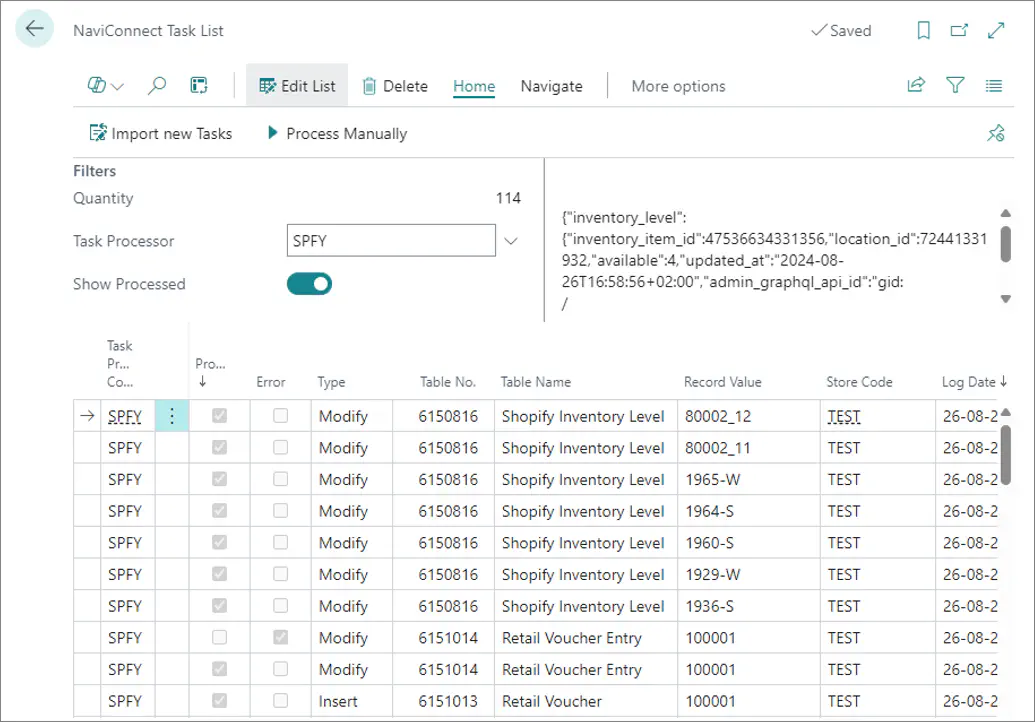
Item and item variant information update requests are displayed in the task list as Item and Item Variant table entries, respectively.
Item cost update requests are displayed with the table name Inventory Buffer.
The available-to-sell inventory update requests are displayed with the table name Shopify Inventory Level.
Retail-voucher-related requests are displayed with the table names Retail Voucher and Retail Voucher Name, respectively.