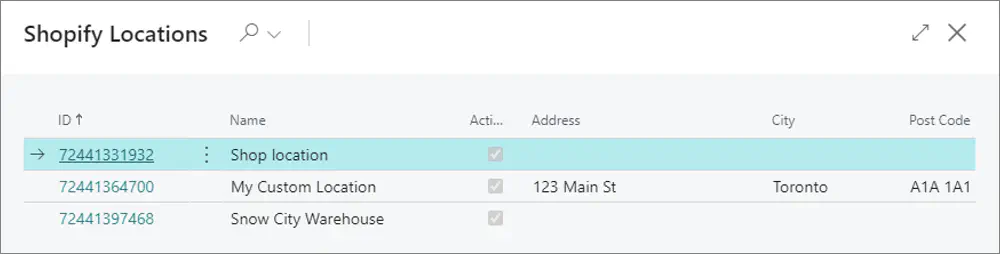Set up inventory-specific integration areas
On this page
Each Business Central location for which you want to send available inventory to Shopify needs to be associated with a Shopify location.
You can link any number of Business Central locations to a single Shopify location, and any number of Shopify locations to a single Business Central location.
- If you link more than one Business Central location to a Shopify location, the available-to-sell inventory sent to the Shopify location will be a sum of the availabilities from all the linked Business Central locations.
- If you link more than one Shopify location to a single Business Central location, Business Central will update the item availability on all linked Shopify locations with the same quantity taken from the Business Central location.
To link a Shopify location to a location in Business Central, follow the provided steps:
Click the
button, enter Locations and select the related link.
Open the desired Location Card.
Click
 next to Shopify Location ID.
next to Shopify Location ID.
The Shopify Store-Location Links page is opened.Map the Shopify locations to the Business Central location from which you’ve opened the page.
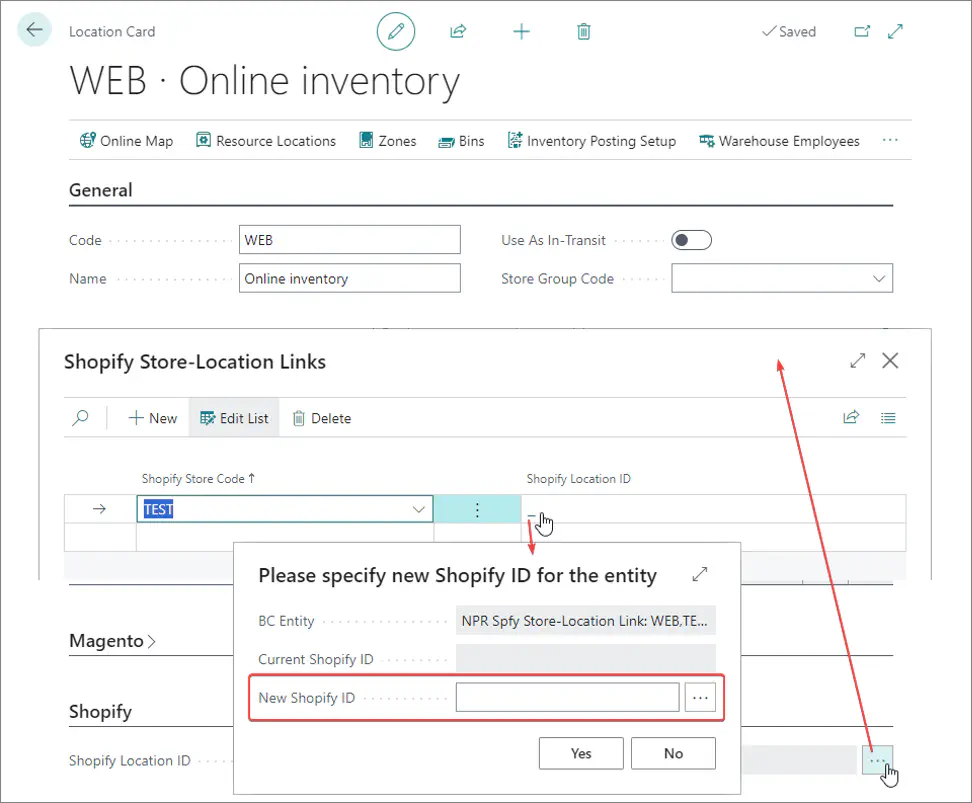
If you’ve already set up your connection parameters in the Shopify Store administrative section, the system will be able to connect to the Shopify environment you’ve set up the connection to, and display a list of available Shopify locations for you to choose from.