Membership options - Magento Webadmin
Although Membership setup is largely conducted by NaviPartner consultancy team, there are still several options that you can take a note of.
If you navigate to the NaviPartner > Membership > Membership Settings administrative section of Magento Webadmin, you can see the following options, provided that NaviConnect credentials are in use, and that the Membership module is enabled in the environment:
| Option Name | Description |
|---|---|
| Enable explicit quick opt-in | - Yes - end-users can opt-in on the loyalty program during the registration, as demonstrated in the membership creation article.- No - the membership is automatically quick-created in Business Central. |
| Opt-in Membership Item No | Specifies the item number set in Business Central to “purchase” the membership associated with the quick opt-in – e.g when the customer checks loyalty program on store-front, this membership will be the one provided to them. |
| Opt-in Membership Code | Specifies the code that declares what kind of membership the end-user is opting in for. |
| Show “View Terms” link | if set to Yes, the View Terms link will be displayed next to the opt-in option on account creation/checkout. |
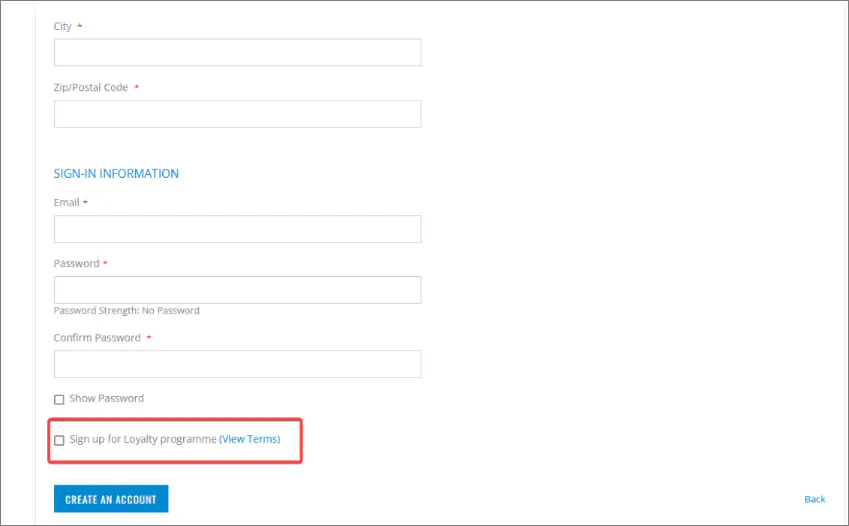
| Option Name | Description |
|---|---|
| Enable Opt-out | Allows members to opt out of their membership by clicking Opt-out in the Membership section of My Account. Note that the membership in Business Central will also be closed. |
| Opt-out Membership Codes | When opting out, it’s possible to choose for which membership codes the opt-out will be allowed (e.g. SILVER, BRONZE). |
Membership information setup
Some of the fields that end-users can see in their My Account page in the web store can be customized in Magento Webadmin, if you navigate to NaviPartner > Membership > Account Dashboard.
Additionally, you can configure the available information on the My Membership page in the web store in NaviPartner > Membership > My Membership view.
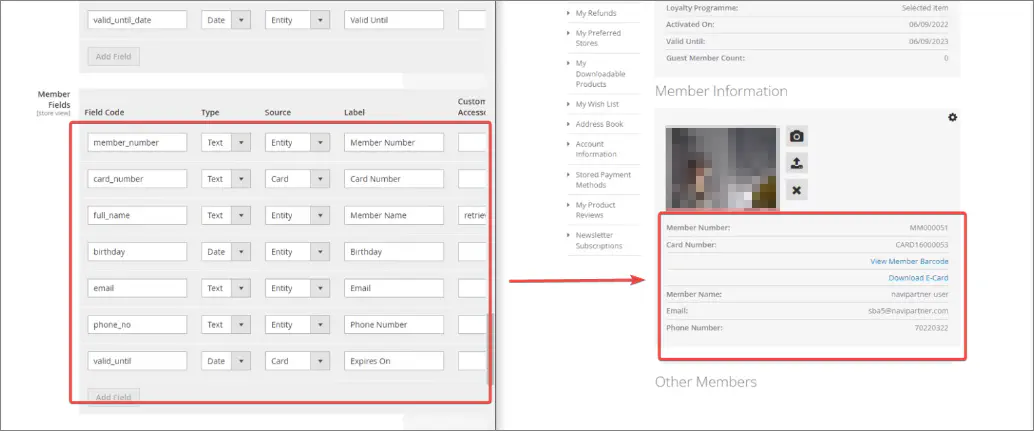
Membership template setup
The templates that are applied to the customer memberships (e.g. BRONZE, GOLD, etc.) can be configured in Membership Setup, through the Customer Config. Template Code column. You can see the list of all available templates, in the Configuration Templates administrative section.
It’s also possible to add new custom fields like Magento Shipping Group, Magento Store Code, and Magento Display Group. However, they need to be created in Magento Webadmin first, and then linked to each corresponding template on a member.